How to migrate magento data 1.x to 2.x?
As you are probably aware of, Magento 2 will come with a brand new
architecture and database design. To ease up upgrade process, Magento
released official Data Migration Tool that will help developers migrate
store data from Magento 1 to Magento 2.
Official resources:
Data Migration Tool transfers data from M1 database to M2 database based on set of rules defined in xml files. To be clear, this tool only transfers data. Themes and customizations of your store can’t be automatically changed or migrated to Magento2.
You install tool into empty Magento2 installation with Composer. It’s not an extension, but standalone shell app that requires Magento2 framework to work. It’s located in
You set it up by editing configuration xml files in
There are 3 main commands/steps for the migration: settings, data and delta. This and their sub-steps can be seen in config.xml.
Data migration will transfer categories, products, customers, orders, wishlists, ratings, everything you can think of into M2. I believe we’ll even turn off some things, like logs or quotes.
Now this is where it gets interesting. After successful data migration, you can always just append new M1 entries to M2 database with delta migration, it will continue where it stopped last time. Delta doesn’t migrate new or changed products or categories (at the moment of writing), only customers, orders, and similar customer related data.
While doing data migration, set of m2_* tables are created in your M1 database with set of triggers that enables tracking changes.
Delta is here to reduce migration time to minimum when going live with M2.
Let’s say we have custom varchar sales_flat_order.custom_column in M1. If we run data migration, we’ll end up with an error:
[ERROR]: Source fields not mapped. Document: sales_flat_order. Fields: custom_column
To ignore it we need to add following to map.xml file.
Let’s say we want to move values to renamed custom_column and modify values in the process:
If mapping isn’t enough, whole new custom step can be created. Each step is composed out of Integrity, Data and Volume classes. Integrity is triggered before migration to check if everything is ok with mapping, Data transfers data, Volume checks if everything is ok after migration. Delta class can be added to support delta migrations.
Migration tool is great starting point in M1 to M2 migration, developers can customize it and it will really save tons of work. It’s also fast, since it’s direct database to database migration.
At the moment of writing, only 1.9.1.0 was supported, but I successfully migrated default 1.9.2.0 with sample data and additional tables without many problems. Other M1 versions will be supported when M2 comes out.
So, most likely data migration scenario is.. You setup empty M2 and migrate data from your M1 site. You check, setup and develop everything needed for your new M2 store. When you’re done and ready to switch to M2, migrate delta, go live.
Official resources:
Data Migration Tool transfers data from M1 database to M2 database based on set of rules defined in xml files. To be clear, this tool only transfers data. Themes and customizations of your store can’t be automatically changed or migrated to Magento2.
You install tool into empty Magento2 installation with Composer. It’s not an extension, but standalone shell app that requires Magento2 framework to work. It’s located in
vendor/magento/data-migration-tool/bin/migrate.You set it up by editing configuration xml files in
vendor/magento/data-migration-tool/etc/ce-to-ce/
folder. On supported default Magento installations, minimum required
would be to configure source(M1) and destination(M2) database
connections in config.xml:<source>
<database host="localhost" name="magento1_db" user="root"/>
</source>
<destination>
<database host="localhost" name="magento2_db" user="root"/>
</destination> There are 3 main commands/steps for the migration: settings, data and delta. This and their sub-steps can be seen in config.xml.
cd vendor/magento/data-migration-tool/bin/
php migrate --help
Usage:
migrate <mode> --config=path/to/config.xml [options]
migrate --help
Possible modes:
settings Migrate system configuration
data Main migration of data
delta Migrate the data is added into Magento after the main migration
Available options:
--reset Reset the current position of migration to start from the beginning
--config <value> Path to main configuration file, i.e.: etc/m1_version/config.xml
--verbose <level> Verbosity levels: DEBUG, INFO, ERROR
--help Help informationMigrate Settings
First, you migrate settings, websites and stores to M2. Most of Magento data is related to websites and stores, so this needs to go first.
Migrate Data
Data migration will transfer categories, products, customers, orders, wishlists, ratings, everything you can think of into M2. I believe we’ll even turn off some things, like logs or quotes.
Migrate Delta
Now this is where it gets interesting. After successful data migration, you can always just append new M1 entries to M2 database with delta migration, it will continue where it stopped last time. Delta doesn’t migrate new or changed products or categories (at the moment of writing), only customers, orders, and similar customer related data.
While doing data migration, set of m2_* tables are created in your M1 database with set of triggers that enables tracking changes.
Delta is here to reduce migration time to minimum when going live with M2.
Migrate Media
Media files can simply be copy/pasted to appropriate places in M2 after products and categories are migrated, simple as that.
Customize Migration
Since there is no such thing as default Magento in the real world (XD), developers will always need to configure or customize this tool. The tool itself is flexible, since most of mapping is defined through xml files and filtered through php classes, Magento team really did good job here.
Let’s say we have custom varchar sales_flat_order.custom_column in M1. If we run data migration, we’ll end up with an error:
[ERROR]: Source fields not mapped. Document: sales_flat_order. Fields: custom_column
To ignore it we need to add following to map.xml file.
<source>
<field_rules>
<ignore>
<field>sales_flat_order.custom_column</field>
</ignore>
.. Let’s say we want to move values to renamed custom_column and modify values in the process:
<source>
<field_rules>
..
<transform>
<field>sales_flat_order.custom_column</field>
<handler class="\Migration\Handler\AddPrefix">
<param name="prefix" value="mage2sol_"/>
</handler>
</transform>
<move>
<field>sales_flat_order.custom_column</field>
<to>sales_order.new_custom_column</to>
</move>
.. If mapping isn’t enough, whole new custom step can be created. Each step is composed out of Integrity, Data and Volume classes. Integrity is triggered before migration to check if everything is ok with mapping, Data transfers data, Volume checks if everything is ok after migration. Delta class can be added to support delta migrations.
Conclusion
Migration tool is great starting point in M1 to M2 migration, developers can customize it and it will really save tons of work. It’s also fast, since it’s direct database to database migration.
At the moment of writing, only 1.9.1.0 was supported, but I successfully migrated default 1.9.2.0 with sample data and additional tables without many problems. Other M1 versions will be supported when M2 comes out.
So, most likely data migration scenario is.. You setup empty M2 and migrate data from your M1 site. You check, setup and develop everything needed for your new M2 store. When you’re done and ready to switch to M2, migrate delta, go live.

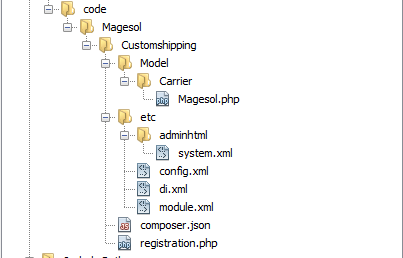
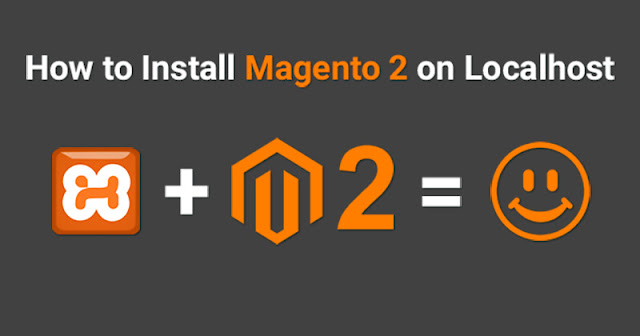
Awesome @mage2sol really good job...
ReplyDelete